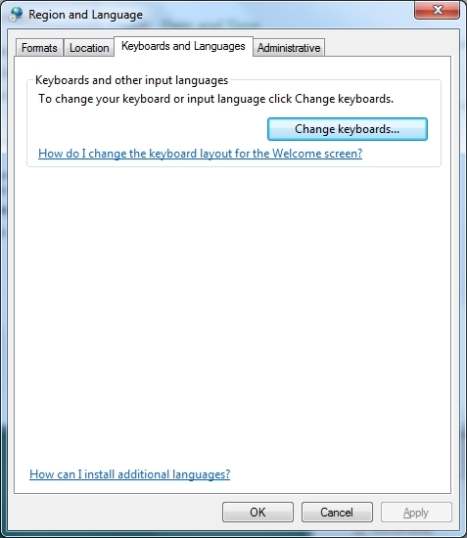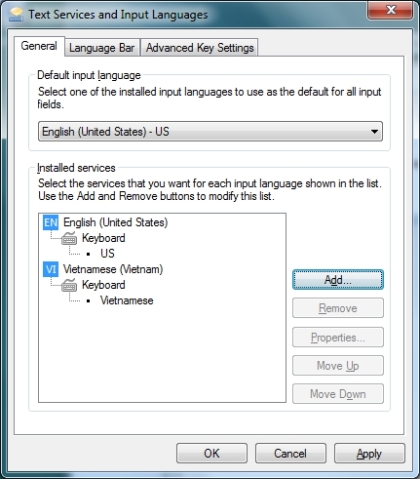Typing Vietnamese on Windows 7 does not require any third-party software. All we need is to enable the Vietnamese keyboard and learn how to type special characters.
Installation
Open Control Panel and click on Clock, Language and Region.
Click on Change keyboards or other input methods at the bottom of the right pane.
Click Change keyboards…
In the Text Services and Input Languages window, click Add…
Select Vietnamese from the list and click OK.
We will see the Vietnamese keyboard added. Click OK and we are done with the installation.
How to Type Vietnamese Text
The first step is to switch the keyboard from English (or your current language) to Vietnamese. Look at the bottom of right of the screen, we will see “EN” for English. Click on it and select “VI” for Vietnamese.
Next, we will learn how to type special Vietnamese characters:
Huyền = 5
Hỏi = 6
Ngã = 7
Sắc = 8
Nặng = 9
ă = 1
â = 2
ê = 3
ô = 4
đ = 0
ư = [
ơ = ]
Good luck.